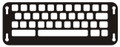iPad Keyboard Keyguard
Keyguard AT- Current Stock:
- 0
- SKU:
- KG-IKK
Use this keyguard on any app with the built in iPad keyboard. If you're using Keedogo or Keedogo Plus, don't order this item. Instead, go here.
If you have a need for a different keyboard configuration please contact us.
App Settings and Options
This keyguard supports different designs based on user settings and preferences. Each of these affects the positioning of items on the screen, and thus the design of the keyguard itself. Your Keyguard AT keyguard will be truly custom-designed to match every one of the choices you make for the end user.
Select Device - Select the version of iPad you have. If you don't know, on newer iPads it's easy. Go to the Settings app General settings and tap "About". The Model Name is what you're looking for. Select that model from the "Device" pull down menu above.
On older iPads, use the Model Number, which is really a part number that looks something like "ML0N2LL/A". Do a Web search for that. On the back of your iPad there's also a very tiny model number that looks something like "A1538". Do a Web search for that, like "iPad A1538". This page from Apple may be of help. This keyguard does not come with an iPad.
To Fit Case - Select the case that you have on your iPad. This keyguard does not come with an iPad case. You are specifying the case you already have. Select "None" if the iPad is not in a case. Select "Other" at the bottom of the list if your case is not on the list, and specify the case in the Special Instructions field. If you don't know which case you have, see our blog How to Identify an iPad Case. Note: If you don't click that link and determine which iPad case you have, the keyguard will not fit, and we'll charge you to make a new one. It's not enough to give us a brand name and think we can figure it out. It's not enough to find a similar case and think it's pretty close.
Attachment - The attachment method you choose must be suitable for the iPad you have. See our blogs Keyguard Attachment Methods. and How to Identify an iPad Case.
Orientation - Choose either landscape mode or portrait mode to match how the app will be used.
Screen Size - Half Screen makes the keyguard only protect the onscreen keyboard area. The rest of the app is left open. Full screen covers the entire iPad screen, to prevent accidental touches outside the keyboard.
Keyboard - Choose the default iPad keyboard or an alternate keyboard you have installed. If you're using Keedogo or Keedogo Plus, don't order this item. Instead, go here.
Layout - Choose the keyboard layout you want: QWERTY/QWERTZ or AZERTY.
Suggestions - If Open, adds three openings for suggestions in the bar above the keyboard. You control those suggestions with the iPad Settings App: General: English: Predictive setting.
Undo/Redo Buttons - If Open, adds an opening to the upper left of the keyboard for the Undo, Redo and Delete controls.
Font Style Buttons - If Open, adds an opening to the upper right of the keyboard for the Bold, Italic, and Underline controls.
Swipe Bar - If Open, adds an opening to the top center of the screen for use with apps that require right/left swiping, like for a page-turn. This setting only applies with the Full Screen Size. Half Screen keyguards leave the entire area open.
Swipe to Home - Newer iPads don't have a home button for returning to the home screen, so they require the user to swipe up from the bottom edge of the screen to return to home. If the user doesn't need access to the home screen, or if you're using a virtual home button, you can leave this closed for a much stronger and more esthetic keyguard. If the user will need to swipe to return to the home screen, you can open this, but note that this leaves an ugly notch in the bottom edge of the keyguard. The keyguard will be much weaker, and it may allow access to items on the bottom of the screen that would otherwise be unaccessible.
Material - The default clear acrylic styrene is more flexible than standard acrylics and is much less likely to crack when bent. It features a non-glare surface and comes with a 2-year guarantee against breakage. It's also available in several colors that are also non-glare and have a 1-year guarantee. 3/16" and 1/4" acrylics are standard PMMA acrylics like Plexiglass and Perspex. They are more rigid than the 1/8" due to their extra thickness, and they provide more depth to help the user avoid accidental touches, but they are brittle and can be cracked if bent. Polycarbonate is the strongest material, being virtually unbreakable, and comes with a lifetime guarantee against breakage. 3D resin prints are a gray or black polyurethane in a number of thicknesses and have a 1-year guarantee. Allow two extra days for polycarbonate or 3D-printed polyurethane. Learn about materials in more detail in our Keyguard Materials blog.
Don't choose a colored acrylic with the Screen Size set to Full Screen!
User ID - An optional HIPAA-compliant identifier to be engraved on the keyguard. Do not use full names. ID's may be up to 25 characters long.
Special Instructions - Use this field to communicate any other information we need to know about the keyguard. For example, if you've specified "Other" for an unlisted case, you can give us a link to the case online. On large orders, you can add the student's ID to help keep the keyguards straight (nothing will be added to the keyguard, only the documentation).