How to Capture a Screen Shot
Posted by Keyguard AT Design Team on 1st Mar 2021
Originally published March 31, 2017
When ordering a custom keyguard layout, you will need to provide us with a screen shot we can use to design it. Since our keyguards are made to be pixel-perfect, it is not sufficient to take a picture of the iPad with the app running on it. A screen shot gives us the exact location of every pixel on the screen.
Traditional iPad and iPad Pro
To take a screen shot on an iPad that has a home button, press the home button and the power button at the same time. You'll see the screen flash white as the picture is taken.
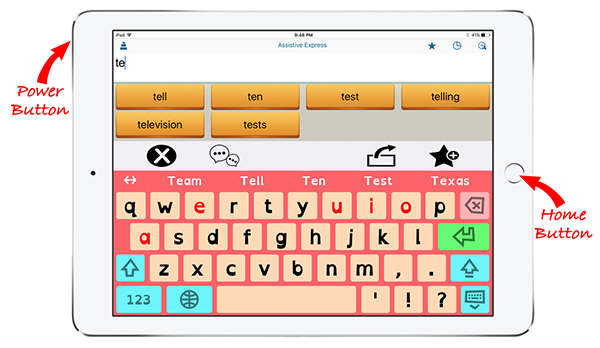
The image will be saved in your Photos app. From there, select the image and tap the sharing button to text or email it to sales@marblesoft.com, along with your online order number.
Newer iPad Pro
If you're using a newer iPad that does not have a home button, press the power button and the volume up button at the same time to capture a screen shot.
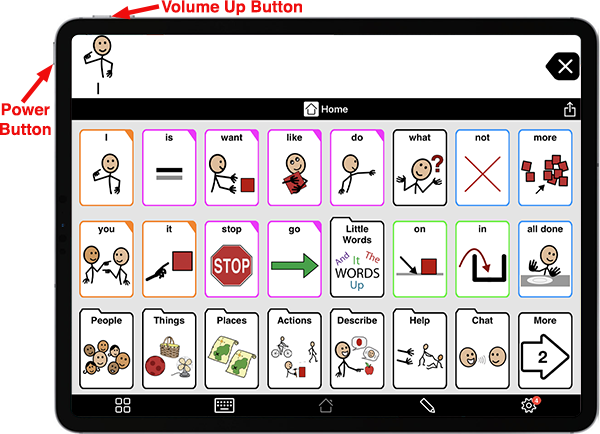
The image will be saved in your Photos app. From there, select the image and tap the sharing button to text or email it to sales@marblesoft.com, along with your online order number.

